You sit down at your desk, open your trusty HP laptop, and press the power button eager to start the work day. But when your computer boots up, you notice something odd – the caps lock light is blinking. “That’s weird,” you think. “What does that mean?”
This blinking caps lock light is an important diagnostic signal that something may be wrong with your HP laptop.
But what exactly is the issue, and how can you go about fixing it?
HP Laptop Caps Lock Blinking
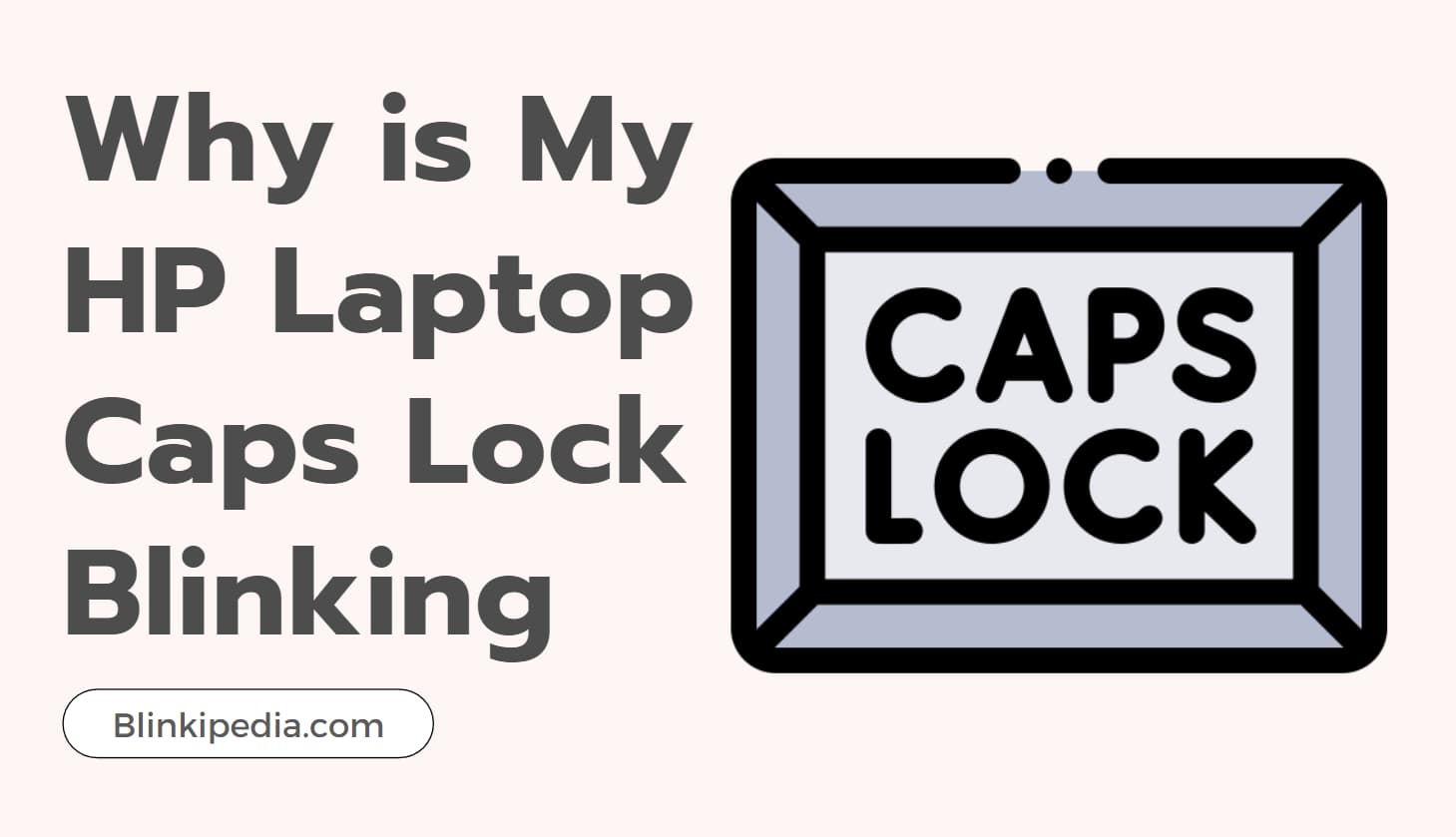
This comprehensive guide will walk you through everything you need to know.
Also Check:
- Blinking Apple Logo on iPhone
- Oculus Blinking Red Light
- Philips Hue Bridge Not Connecting to Internet
- Sony TV Blinking Red Light 6 Times
What’s Behind the Blinking Caps Lock Light on HP Laptops?
The blinking caps lock light is not simply a random glitch or annoyance – it’s an intentional indicator from HP that your laptop has detected a potential hardware or software issue.
HP laptops use what are called “blink codes” to communicate diagnostic information. By blinking the caps lock light in certain patterns, the laptop can specify the type of problem it has encountered.
Here is an overview of common HP blink codes:
| Blink Code Pattern | Issue Indicated |
|---|---|
| Single blink | CPU error |
| Double blink | BIOS error |
| Triple blink | Memory error |
| Continuous blinking | Hardware component failure |
So in summary – pay close attention to the caps lock blink pattern, as it will guide you towards the root of the problem.
Step-by-Step Solutions to Stop the Blinking Caps Lock
Now that you understand what those perplexing blink codes mean, let’s walk through some troubleshooting steps and solutions.
1. Hard Reset Your HP Laptop
If your caps lock light starts flashing out of the blue, before diving deep into complex troubleshooting, try restarting your laptop first. Specifically, you’ll want to do a hard reset (also called a hard reboot).
A hard reset will clear any temporary software glitches and reestablish connections between hardware components.
Here are the simple steps to hard reset an HP laptop:
- Turn off your laptop fully
- Unplug all external devices like USB drives, printers, etc.
- Disconnect the AC charger from the laptop
- If possible, remove the laptop battery
- Press and hold the power button down for 15 seconds
- Reconnect the AC adapter and battery
- Turn the laptop back on
Once powered back on, check if the pesky blinking caps lock has stopped. If the blinking persists, don’t worry – move on to the next solutions below.
2. Reseat or Replace Faulty RAM Modules
Another common source of a blinking caps lock light is either improperly installed or fully failed RAM (memory) modules.
To troubleshoot this:
- Carefully open up the bottom panel of your HP laptop (may require unscrewing)
- Locate the long thin RAM modules
- Gently push outward on clips holding RAM sticks in their slots
- Remove RAM modules fully and reinsert them firmly back into place
- Ensure they “click” fully into their slots
- Replace the bottom panel, reconnect the AC adapter, and power on
If reseating the RAM does not help, consider replacing the module altogether with 100% compatible new RAM.
3. Update or Roll Back Laptop BIOS Software
The BIOS (Basic Input/Output System) controls communication between hardware and software components at a foundational level. An outdated, buggy, or corrupted BIOS could cause blinking caps to lock issues.
To troubleshoot the BIOS:
- Visit HP’s support site and search for your specific laptop model.
- Download the latest BIOS software update for your model.
- Follow all HP instructions to safely install the update.
- If issues started after a recent update, try rolling back to the older BIOS version instead.
Be very careful when updating the BIOS and follow all procedures. An interrupted update can cause serious problems. Consider consulting a computer technician if unsure.
4. Run Hardware Diagnostic Tests
If you’ve tried all the troubleshooting steps above and the HP laptop caps lock continues blinking, this indicates a hardware failure as the underlying cause.
To further diagnose, HP provides built-in hardware diagnostics tests:
- Power off the laptop
- As soon as you press the power button, start rapidly tapping the F2 key
- This will launch an advanced hardware diagnostics menu
- Select “Component Tests” or “System Tests”
- Run tests and note any error codes or failures detected
- Consider running an extended/comprehensive test if the quick test finds no issues
If hardware failures are consistently detected, this typically requires replacement of the affected component or visiting a repair technician.
Tips to Prevent Blinking Caps Lock Issues
Once you’ve finally solved that irritating blinking caps lock problem, here are some tips to help prevent it from recurring down the road:
- Keep your laptop OS and software updated
- Update BIOS only when needed for security patches or bug fixes
- Avoid using excessive power/resources for prolonged periods
- Ensure the laptop is kept in a cool, well-ventilated environment
- Handle the laptop gently to prevent hardware damage over time
- Use a laptop cooling pad for intensive gaming/work sessions
- Keep liquids/debris away from laptop ventilation intakes
Frequently Asked Questions
Here are answers to some common questions about troubleshooting HP laptops with blinking caps lock lights:
Can damaged batteries cause this kind of issue?
While not a direct cause, a damaged battery can potentially lead to power fluctuations that confuse the laptop hardware, indirectly triggering blinking caps lock behavior.
Is it safe for me to update BIOS or should I go to the repair shop instead?
Updating BIOS yourself following HP’s provided instructions is generally safe, but interruptions or power loss during an update can brick machines. If unsure, consulting a professional technician would be wise.
My laptop is still having issues after trying all troubleshooting – will the HP warranty cover repairs?
If laptop is under active warranty period, hardware failure repairs are typically covered, minus any accidental physical damage. But warranty details can vary, so check documentation or contact HP support to confirm.
Can using non-HP chargers or batteries cause blinking caps to lock problems?
Yes, sometimes 3rd party power components don’t properly integrate or supply power to HP laptops, leading to the device drawing faulty conclusions that trigger caps lock blinking. Use HP-approved components.
Is it normal for diagnostic tests to find no hardware issues detected?
Yes, quick diagnostic tests can sometimes miss problems that only extended/comprehensive testing reveals. Consider overnight testing if critical hardware failures are still suspected but not detected initially.
What repair shops can I trust to work on my HP laptop?
Look for shops that are HP-certified and specialize specifically in HP devices. Avoid shops promoting “easy fixes” and instead go for detail oriented, patient technicians. Always get multiple opinions if possible.
In Conclusion: Patience and Persistence Pays Off
At first glance, a blinking HP laptop caps lock light can certainly be troubling and confusing. However, armed with the comprehensive blinking codes knowledge and troubleshooting steps outlined in this guide, you can methodically track down the root cause and get your device back up and running optimally.
Be aware that the solutions covered may require carefully disassembling your laptop, updating sensitive software, or running extended diagnostics – so take things slowly and carefully.
If you don’t feel comfortable at any point, consult a repair technician rather than risk damage.
The key is to stay calm, patient, and committed to finding the fix, no matter how challenging incremental progress may seem.
Stick with this tiered troubleshooting approach, lean on available HP support resources when needed, and your pesky blinking caps lock mystery will eventually be solved!



