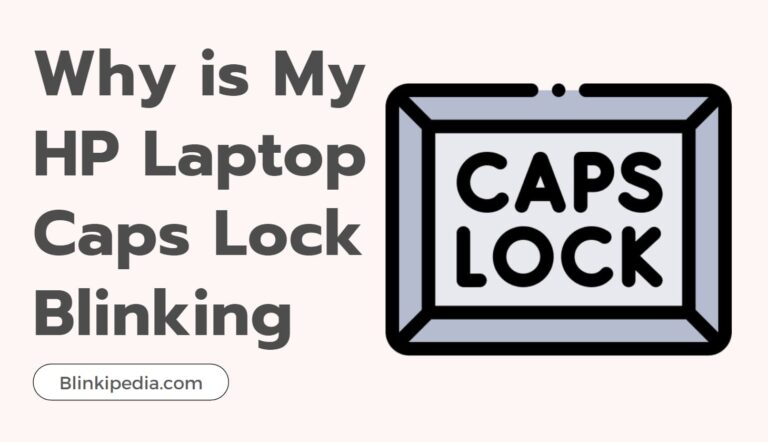Roomba Charging Dock Light Goes Off? Fixing Methods
Hey there, Roomba fans! If you’re like me, your little robot vacuum is practically part of the family. We rely on these smart machines to keep our floors spick and span, but what happens when something seems off?
One common issue that folks run into is the Roomba charging dock light going out. It can be a real head-scratcher! 🤔 Don’t worry though, I’m here to shed some light on the situation (pun intended!).
Roomba Charging Dock Light Goes Off?

So kick back, relax, and let’s dive into the world of Roomba charging mysteries together!
Why Does the Roomba Charging Dock Light Go Off?
First things first, let’s talk about why that charging light might go dark. In most cases, it’s normal!
Here’s the scoop:
When you first plop your Roomba onto its charging dock, you’ll usually see a light that lets you know it’s connected and juicing up.
Depending on your model, this light might be:
- Green 🟢 (fully charged)
- Amber 🟠 (still charging)
- Red 🔴 (battery is low or too hot)
But here’s the thing – that light isn’t meant to stay on forever. After a while, it’s designed to turn off.
Why? A couple of reasons:
- Energy savings: Keeping the light on 24/7 would be a power drain. The light shutting off is an eco-friendly feature.
- Charging confirmation: When the light goes bye-bye, it doesn’t mean your Roomba is out of juice. Just the opposite! It means your bot buddy is docked and fully charged.
So in most cases, the charging light going off is a good thing. It means your Roomba is powered up and ready to roll!
Is It Normal, or Should You Be Concerned?
Now, the tricky part is that not all Roombas are created equal. The exact way the charging light behaves can vary a bit from model to model.
Older models (like the 500 or 600 series) usually have an amber light that flips to green when fully charged.
But some newer models (like the fancy i3 and i7) might not have a light at all when they’re docked!
The key is to get to know your own Roomba’s typical charging habits. Once you’re familiar with its normal routine, you’ll be able to spot if something seems off.
In general, the charging light going dark is okay. But there are a few other signs of trouble to watch for:
- Your Roomba won’t start up at all.
- The battery is draining way faster than usual.
- You’re getting weird error messages.
If you notice stuff like that, it’s worth digging a little deeper. Peek at your user manual or give iRobot customer support a ring for help.
How to Check Your Roomba’s Charging Status?
So maybe the whole light situation has you feeling a little uncertain about your Roomba’s charging switch.
No worries! There are a few easy ways to get a read on your robot pal’s battery status:
-
Use the iRobot App
These days, there’s an app for everything – even vacuum cleaners! The iRobot app is the simplest way to check your Roomba’s vitals from your phone. Just open ‘er up and you’ll see your bot’s battery level and whether it’s currently charging.
-
Look for Physical Indicators
If apps aren’t your thing, you can always look to your Roomba itself for clues.
Here’s how:
- Press the “Clean” button once.
- Scope out the power indicator light.
- Green means you’re good to go! 🟢
- Yellow means it’s still charging 🟡
- Red is a sign it needs more juice 🔴
-
Listen for Beeps and Boops
Some Roomba models will even tell you what’s up! When they’re happily charging away, they’ll let out a proud little beep. So if you hear your vacuum tooting its own horn, that’s a solid sign it’s getting fueled up.
FAQs: Roomba Charging Dock Light Goes Off
Before we call it a day, let’s tackle a couple of common questions that come up about Roomba charging woes:
- Q: My Roomba won’t charge even after the light turns off. Help!
A: First, double-check all your bases – make sure the dock is plugged in and the outlet is working. Take a peek at the metal contacts on the Roomba and dock and give ’em a quick clean if they’re grody. If that doesn’t do the trick, try resetting your Roomba by holding the “Clean” button for 10 seconds. Still stuck? Hit up that user manual or give iRobot a holler.
- Q: Is it normal for my Roomba to flash red?
A: A blinking or solid red light usually means something’s up. It could be a seriously low battery or a sensor on the fritz.
The pattern of the blinks can clue you in:
- Solid red often means the battery is too drained to start cleaning.
- Flashing red might mean there’s an error that needs your attention.
Different models have their blinky codes, so consult your trusty manual for deets!
Here’s a quick cheat sheet for how common Roomba models show their charging status:
| Roomba Model | Charging Status Indicators |
|---|---|
| 500/600 series | Amber (charging), Green (fully charged) |
| 700/800/900 series | Pulsing Amber (charging), Solid Green (fully charged) |
| i/s series | No light – check app or buttons |
Conclusion
Phew, we covered a lot of ground today! To recap, if your Roomba charging light goes off, it’s usually nothing to worry about. Nine times out of ten, it just means your bot is fully charged and ready to tackle whatever crumbs and dust bunnies you throw its way.
Every Roomba model is a little different, so it pays to spend some quality time with your vacuum’s manual. Get to know its quirks and it’ll be easier to spot if something seems wonky.
If you do run into charging trouble, there are a few easy troubleshooting steps to try, like checking the outlet, cleaning the contacts, and resetting the dock. And you’ve always got backup from the iRobot app and customer support team.
At the end of the day, the most important thing is to keep an eye (and ear) on your Roomba’s overall behavior. Is it charging normally? Starting up and running as it should? Not flashing any angry red lights? Then you’re probably in good shape!
With a little bit of know-how and TLC, you and your Roomba will be a floor-cleaning dream team for the long haul. Happy vacuuming!