It’s frustrating when you pick up your Xfinity remote to change the channel or adjust the volume and notice it blinking green and then red instead. This pattern indicates connectivity issues between the remote, your cable box, and the TV.
But there’s no need to panic or call for expensive repairs just yet. In most cases, this green and red blinking arises due to simple user-fixable problems.
Xfinity Remote Flashes Green Then Red

Read this detailed guide to understand all the typical reasons your Xfinity remote goes on this blinking spree and actionable tips to get it working properly again.
-
Reason 1 – Accidental Button Mashing Put Remote
In Pairing Mode The most common reason for an Xfinity remote suddenly exhibiting a blinking green and then red light pattern is accidental button presses. Randomly hitting buttons can trigger its “pairing mode”.
Pairing mode is what allows the remote to initially establish connectivity with the cable box and TV. But enabling it accidentally interrupts already set-up connections.
With pairing mode activated, the remote starts rapidly blinking as it searches for devices to connect with. This visual flashing is meant to confirm that pairing mode is temporarily on.
Once the mode deactivates after a brief period or user cancellation, normal functionality gets restored. But many users panic on seeing the unexpected blinking, assuming permanent malfunctions.
Thankfully resolving this is straightforward – exit the inadvertently enabled pairing mode. The subsequent solutions guide covers step-by-step instructions on this.
Additionally, be more careful to avoid randomly pressing buttons in the future to prevent accidentally triggering pairing mode again. Also, consider using the provided remote sleeve for extra protection.
-
Reason 2 – Flat or Faulty Batteries Preventing
Normal Operation Another very common reason your Xfinity remote starts blinking green and then red is failing or depleted batteries. The remote relies on battery power to transmit infrared signals that control the TV and cable box.
But as batteries run low on charge due to extensive use or sit unused for too long, their voltage drops significantly. This power drainage causes all functions relying on the batteries to behave erratically.
So the remote starts blinking different colors indicating the loss of connectivity and failure to operate normally. Users then attempt pressing more buttons hoping this resolves problems, which worsens issues as even more power gets consumed.
Eventually, when the battery charge fully depletes, the remote becomes completely unresponsive. To avoid this scenario, replace your Xfinity remote’s batteries proactively every 4-6 months.
Go for premium batteries from leading brands promising longer lifespans and stable power delivery. Follow battery best practices too – never mix new and used batteries, store spare batteries correctly to avoid natural discharge over time, and switch out batteries showing corrosion or leaks immediately.
-
Reason 3 – Physical Damage To Components Inside
Remote Let’s move beyond software and power-related issues for a bit. Physical damage is another possibility for Xfinity remotes blinking green followed by red.
The interior of these remotes contains delicate microchips, sensors, fuses, and wire connectors enabling all functionality. But being handheld devices, they risk getting dropped, banged around, or spilled upon.
Any significant blunt force trauma or liquid seepage sustained can dislodge internal components from their precise alignments. Even minor impacts over time can shake things loose inside.
When the infrared transmitter, antennae, or control board gets physically damaged, signals can’t get properly transmitted or processed. So the indicator lights start rapidly blinking different colors to signify loss of connectivity and failure to operate.
Water exposure is particularly problematic, causing corrosion and short circuits that permanently disable remotes. Try your best to prevent damage by adding protective casings/sleeves to your remote.
You must also handle the remote carefully and keep safely stored when not in active usage. But if you suspect anything already got dislodged internally after drops or spills, you may need professional servicing or replacement.
-
Reason 4 – Firmware Glitches Interrupting Connectivity
Beyond physical faults, software issues can also randomly crop up and cause problems – including triggering green-red blinking remote lights.
Xfinity remotes rely on finely calibrated firmware to relay commands smoothly and stably pair with cable boxes and TVs via infrared signaling. However, underlying glitches can interrupt these microprocesses.
This may involve small hiccups during the latest firmware updates being pushed remotely and installed automatically. Signal conflicts and caching errors as you switch between devices regularly can also throw things off intermittently.
As these remotes run on battery power alone without constant external power sources, quick shutdowns lead to existing processes getting abruptly cut off mid-execution. Leftover fragments then deteriorate connectivity the next time the remote gets switched back on.
So even though the remote appears physically intact, the green then red blinking tries to indicate a loss of coordination between hardware and software. Essentially complicated ways of machines saying “I’m confused and can’t operate properly!”
Often a full restart wiping out existing glitches resolves this. For trickier cases, manually reinstalling the latest firmware via USB cords may be required by technicians. But avoid randomly upgrading remote software yourself unless prompted officially by Xfinity customer representatives.
-
Reason 5 – Moving Too Far Away From Cable Boxes/TVs Being Controlled
Each Xfinity remote gets calibrated to operate devices like cable boxes and televisions within an effective radius of around 50 feet. Extensive research determined this to be the optimal range allowing flawless transmission of infrared signals to nearby devices.
Signals get tightly focused allowing easy transmission across wider open indoor distances. However, venturing outside specified ranges or interjecting obstacles drastically impacts performance and reliability.
As users walk around households juggling activities, they often exceed intended operating radii without realizing it. Walls, floors, and other objects also unintentionally get between remote and intended devices as homes have open floor plans.
Once the permitted radius gets exceeded or something blocks signals, connectivity starts dropping in and out. This triggers the remote indicator to blink green followed by red as continuous communication falters.
So simply closing distances so devices re-enter operating range resolves this nuisance. For larger spaces, consider requesting range extender equipment from Xfinity to boost remote effectiveness. Just take care not to overload electrical sockets.
You’ve now gained deeper insight into all the common reasons your Xfinity remote starts rapidly blinking green followed by red when pressed. Now let’s move on to resolving this frustration for good!
Fixing A Blinking Green Then Red Xfinity Remote – Solutions Guide
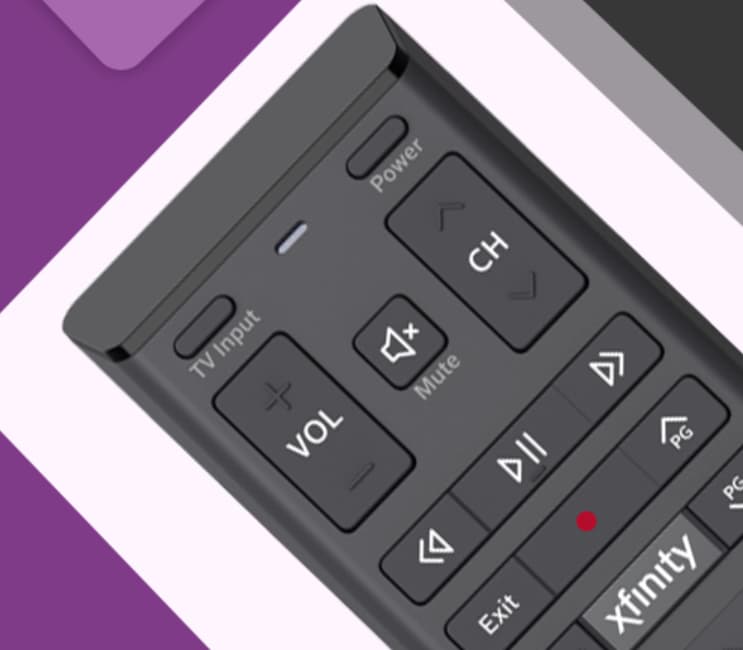
Here is a step-by-step troubleshooting guide to get your pesky blinking Xfinity remote back to working condition:
- Step 1 – Eliminate Range Issues
Use the remote within a maximum 50 feet operating range for stable performance. Face and move towards cable box/TV blocking issues.
- Step 2 – Toggle Battery Power
Drain and then replace batteries in the correct +/- alignment to supply stable power levels to the remote system.
- Step 3 – Inspect Physically For Damage
Check remote exterior and interior for cracks/missing pieces indicating drops/spills causing hardware issues.
- Step 4 – Reset and Re-Pair Remote
Press and hold the Setup button to exit pairing mode. Repair the remote to the cable box through onscreen prompts afterward.
- Step 5 – Toggle Power Cycle On Devices
Quickly power cycle connected cable boxes, TVs, and speakers to refresh the system by unplugging and then reconnecting power cords.
- Step 6 – Adjust Physical Locations
Eliminate physical barriers between remote and controlled devices by relocating nearby with line-of-sight.
- Step 7 – Call In Dedicated Xfinity Support
If problems persist through self-troubleshooting, promptly contact assistance to avoid worsening issues.
- Step 8 – Try Using the Official Xfinity TV Remote App
Try using the official Xfinity TV remote app on your smartphone, if nothing works.
Extra Tips To Stop Blinking
For Good Alongside fixes when active issues occur, also uphold these best practices for prevention:
- Handle the remote gently without dropping or banging.
- Use protective casing and store safely when not in use.
- Limit remote range within 50 feet for optimal connectivity.
- Maintain fresh batteries – replace them every 4-6 months.
- Keep the interior/exterior clean by wiping it down with a microfiber cloth.
- Avoid accidentally pressing buttons triggering pairing mode.
Stay updated on the latest firmware upgrades available for improved performance.
FAQs – Xfinity Remote Blinking Green/Red
- Q1. Why has my Xfinity remote started blinking all colors continuously?
Incessant multi-colored blinking indicates connectivity fully dropping between the remote, cable box, and TV due to range exceeding, battery problems, or physical damage. Troubleshoot systematically through each factor to pinpoint the root cause.
- Q2. How do I take my Xfinity remote out of sync mode blinking blue light?
To stop the blue light sync blinking, indicating pairing mode got accidentally activated, press and hold the Setup button continuously for 3 seconds until the blinking stops. This resets sync mode.
- Q3. Will replacement batteries stop my Xfinity remote from blinking red?
If blinking red light, replace drained batteries immediately by matching positive and negative terminal directions correctly to restore adequate power levels to the remote control system.
- Q4. Why does my Xfinity remote work near the box but not at a distance?
Xfinity remotes have an effective signal transmission radius of around 50 feet for reliable connectivity. Move within this distance or consider requesting a signal range extender equipment from service providers in case larger spaces need coverage.
- Q5. How often should I replace Xfinity remote batteries?
For optimal performance without interruptions from dying batteries causing functionality issues like blinking lights, replace the two AA batteries within your Xfinity remote controller every 4-6 months.
More Related Guides:
- Philips TV Remote Blinking Orange Multiple Times
- Amazon Fire Stick Remote Blinking Green And Red Lights
Conclusion
Getting familiar with the usual suspects behind connectivity loss errors signified by an Xfinity remote blinking green followed by red puts you in a better position to troubleshoot issues promptly.
Tackle range and line-of-sight factors, battery charge levels, physical damage, and accidental remote mode toggling as first action steps before seeking professional interventions for trickier underlying software glitches.
With some diligent preventative care for your remote, you’ll avoid lots of frustration from a blinking remote interrupting your movie streaming or sports match!



